Google Analytics Vs Adobe Analytics
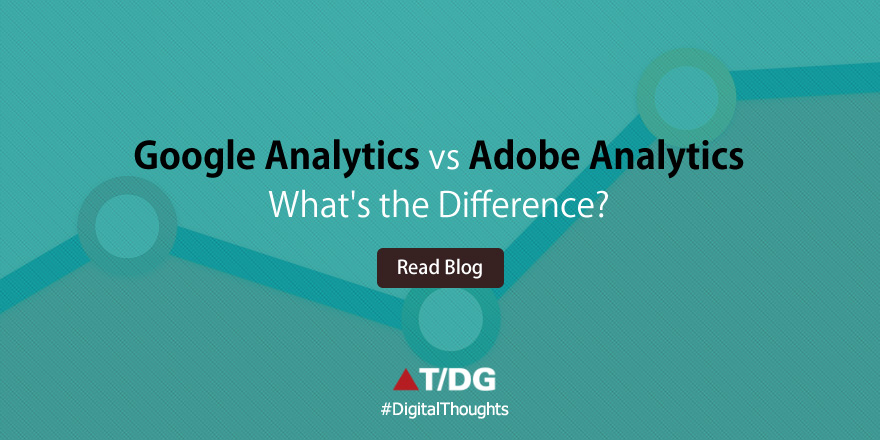
Google Analytics and Adobe Analytics both are web analytics services used in the measurement, collection, analysis and reporting of web data for purposes of understanding and optimizing web usage. However, Web analytics is not just a process for measuring web traffic but can be used as a tool for business and market research, and to assess and improve the effectiveness of a website.
These analytics applications can also help companies measure the results of traditional print or broadcast advertising campaigns. It helps one to estimate how, traffic to a website changes after the launch of a new advertising campaign. Web analytics provides information about the number of visitors to a website and the number of page views. It helps gauge traffic and popularity trends which are useful for market research.
However, many terms are used in consistent ways from one major analytics tool to another, so the following list, based on those conventions, can be a useful starting point to describe analytics metrics defined by either-
- Hit – A request for a file from the web server. Available only in log analysis. The number of hits received by a website is frequently cited to assert its popularity, but this number is extremely misleading and dramatically overestimates popularity. A single webpage typically consists of multiple (often dozens) of discrete files, each of which is counted as a hit as the page is downloaded, so the number of hits is really an arbitrary number more reflective of the complexity of individual pages on the website than the website’s actual popularity. The total number of visits or page views provides a more realistic and accurate assessment of popularity.
- Page view – A request for a file, or sometimes an event such as a mouse click, that is defined as a page in the setup of the web analytics tool. An occurrence of the script being run in page tagging. In log analysis, a single page view may generate multiple hits as all the resources required to view the page (images, .js and .css files) are also requested from the web server.
- Event – A discrete action or class of actions that occurs on a website. A page view is a type of event. Events also encapsulate clicks, form submissions, keypress events, and other client-side user actions.
- Visit / Session – A visit or session is defined as a series of page requests or, in the case of tags, image requests from the same uniquely identified client. A unique client is commonly identified by an IP address or a unique ID that is placed in the browser cookie. A visit is considered ended when no requests have been recorded in some number of elapsed minutes. A 30-minute limit (“time out”) is used by many analytics tools but can, in some tools, be changed to another number of minutes. Analytics data collectors and analysis tools have no reliable way of knowing if a visitor has looked at other sites between page views; a visit is considered one visit as long as the events (page views, clicks, whatever is being recorded) are 30 minutes or less closer together. Note that a visit can consist of one-page view or thousands. A unique visit’s session can also be extended if the time between page loads indicates that a visitor has been viewing the pages continuously.
- First Visit / First Session – (also called ‘Absolute Unique Visitor’ in some tools) A visit from a uniquely identified client that has theoretically not made any previous visits. Since the only way of knowing whether the uniquely identified client has been to the site before is the presence of a persistent cookie or via digital fingerprinting, that had been received on a previous visit, the First Visit label is not reliable if the site’s cookies have been deleted since their previous visit.
- Visitor / Unique Visitor / Unique User – The uniquely identified client that is generating page views or hits within a defined time period (e.g. day, week or month). A uniquely identified client is usually a combination of a machine (one’s desktop computer at work for example) and a browser (Firefox on that machine). The identification is usually via a persistent cookie that has been placed on the computer by the site page code. An older method, used in log file analysis, is the unique combination of the computer’s IP address and the User Agent (browser) information provided to the web server by the browser. It is important to understand that the “Visitor” is not the same as the human being sitting at the computer at the time of the visit, since an individual human can use different computers or, on the same computer, can use different browsers, and will be seen as a different visitor in each circumstance. Increasingly, but still somewhat rarely, visitors are uniquely identified by Flash LSO’s (Local Shared Object), which are less susceptible to privacy enforcement.
- Repeat Visitor – A visitor that has made at least one previous visit. The period between the last and current visit is called visitor recency and is measured in days.
- Return Visitor – A Unique visitor with activity consisting of a visit to a site during a reporting period and where the Unique visitor visited the site prior to the reporting period. The individual is counted only once during the reporting period.
- New Visitor – A visitor that has not made any previous visits. This definition creates a certain amount of confusion (see common confusions below), and is sometimes substituted with analysis of first visits.
- Impression – The most common definition of “Impression” is an instance of an advertisement appearing on a viewed page. Note that an advertisement can be displayed on a viewed page below the area actually displayed on the screen, so most measures of impressions do not necessarily mean an advertisement has been viewable.
- Single Page Visit / Singleton – A visit in which only a single page is viewed (a ‘bounce’).
- Bounce Rate – The percentage of visits that are single page visits.
- Exit Rate / % Exit – A statistic applied to an individual page, not a website. The percentage of visits seeing a page where that page is the final page viewed in the visit.
- Page Time Viewed / Page Visibility Time / Page View Duration – The time a single page (or a blog, Ad Banner…) is on the screen, measured as the calculated difference between the time of the request for that page and the time of the next recorded request. If there is no next recorded request, then the viewing time of that instance of that page is not included in reports.
- Session Duration / Visit Duration – Average amount of time that visitors spend on the site each time they visit. This metric can be complicated by the fact that analytics programs cannot measure the length of the final page view.[9]
- Average Page View Duration – Average amount of time that visitors spend on an average page of the site.
- Active Time / Engagement Time – Average amount of time that visitors spend actually interacting with content on a web page, based on mouse moves, clicks, hovers and scrolls. Unlike Session Duration and Page View Duration / Time on Page, this metric can accurately measure the length of engagement in the final page view, but it is not available in many analytics tools or data collection methods.
- Average Page Depth / Page Views per Average Session – Page Depth is the approximate “size” of an average visit, calculated by dividing a total number of page views by total number of visits.
- Frequency / Session per Unique – Frequency measures how often visitors come to a website in a given time period. It is calculated by dividing the total number of sessions (or visits) by the total number of unique visitors during a specified time period, such as a month or year. Sometimes it is used interchangeable with the term “loyalty.”
- Click path – the chronological sequence of page views within a visits or session.
- Click – “refers to a single instance of a user following a hyperlink from one page in a site to another”.[10]
- Site Overlay is a reporting technique in which statistics (clicks) or hot spots are superimposed, by physical location, on a visual snapshot of the web page.
JavaScript Implementation: To begin using Analytics, data must be sent to a report suite to display in reporting. The easiest and most common way to send data to Analytics is by using JavaScript implementation.
Basic Google Universal Analytics JavaScript Implementation
<script>
(function(i,s,o,g,r,a,m){i['GoogleAnalyticsObject']=r;i[r]=i[r]||function(){
(i[r].q=i[r].q||[]).push(arguments)},i[r].l=1*new Date();a=s.createElement(o),
m=s.getElementsByTagName(o)[0];a.async=1;a.src=g;m.parentNode.insertBefore(a,m)
})(window,document,'script','//www.google-analytics.com/analytics.js','ga');
ga('create', 'UA-XXXXXXX-1', 'auto');
ga('send', 'pageview');
</script>
Basic Adobe Analytics JavaScript Implementation
The following steps walk you through a basic Analytics implementation.
| Step | Task | Description |
| 1 | Download AppMeasurement for JavaScript and the Visitor ID service. | The download is available in Code Manager.This download zip contains several files, for now we are concerned only withAppMeasurement.js and VisitorAPI.js. |
| 2 | Configure the Visitor ID service. | In VisitorAPI.js, add the following visitor ID initialization code at the beginning of the file: var visitor = Visitor.getInstance("INSERT-MCORG-ID-HERE"); visitor.trackingServer = "INSERT-TRACKING-SERVER-HERE"; // same as s.trackingServer visitor.trackingServerSecure = "INSERT-SECURE-TRACKING-SERVER-HERE"; //same as s.trackingServerSecure /* ============== DO NOT ALTER ANYTHING BELOW THIS LINE ! ============ “INSERT-MCORG-ID-HERE” – (Required) This Adobe Marketing Cloud Organization ID is sent to your administrator when your company is provisioned for the Adobe Marketing Cloud. “INSERT-TRACKING-SERVER-HERE” – (Required) Your Analytics tracking server. “INSERT-SECURE-TRACKING-SERVER-HERE” – (Required if ssl is enabled) Your Analytics secure tracking server. |
| 3 | Update AppMeasurement.js. | Copy the Example AppMeasurement.js Code and paste it at the beginning ofyourAppMeasurement.js file. At a minimum, update the following variables:
s.account=”INSERT-RSID-HERE” s.trackingServer=”INSERT-TRACKING-SERVER-HERE” s.visitorNamespace = “INSERT-NAMESPACE-HERE” s.visitor = Visitor.getInstance(“INSERT-NAMESPACE-HERE”) See Correctly populate the trackingServer and trackingServerSecure variable or contact Client Care if you are unsure about any of these values. If they are not set correctly, data will not be collected by your implementation. |
| 4 | Host AppMeasurement.js andVisitorAPI.js. | These core JavaScript files must be hosted on a web server that is accessible to all pages on your site. You need the path to these files in the next step. |
| 5 | ReferenceAppMeasurement.js andVisitorAPI.js on all site pages. | Include the Visitor ID Service by adding the following line of code in the <head> or <body> tag on each page. VisitorAPI.js must be included before AppMeasurement.js:<script language="JavaScript" type="text/javascript" src="http://INSERT-DOMAIN-AND-PATH-TO-CODE-HERE/VisitorAPI.js"> </script> Include AppMeasurement for JavaScript by adding the following line of code in the <head> or<body> tag on each page:<script language="JavaScript" type="text/javascript" src="http://INSERT-DOMAIN-AND-PATH-TO-CODE-HERE/AppMeasurement.js"> </script> |
| 6 | Update and deploy page code. | Copy the Example Page Code and paste it just after the opening <body> tag on each page you want to track. At a minimum, update the following variables:· var s=s_gi("INSERT-RSID-HERE") s.pageName="INSERT-NAME-HERE" // for example, s.pageName=document.title |
| 7 | Use the DigitalPulse Debugger to verify that data is being sent. | Install the Adobe Debugger bookmarklet. After it is installed, load a page where you have deployed page code and then open the debugger. The debugger displays details about the collection data that was sent. |
Google Analytics vs. Adobe Analytics— Which Data Analysis Platform is Better?
| Metrics | Google Analytics | Adobe Analytics | |
| 1 | Cost | Google Analytics is free and will process up to 10 million hits per month. Google Analytics Premium offers a number of enhanced features such as processing 1 billion hits per month, more customization, and strong technical support, but it costs a flat $150,000 annually. | In stark contrast to free Google Analytics, SiteCatalyst/ Adobe Analytics will likely cost you well over $100,000 per year. Cost varies according to traffic volume and the service level, and depends on the needs of your company. You have to call for a quote. SiteCatalyst does not have a monthly hit limit. |
| 2 | Real Time Data | Google Analytics “Real-Time” allows the user to see how many people are on their site at that moment, what traffic sources referred them, where they are located geographically and what content they are viewing. Real-Time lets the user immediately discover what daily promotions, content, Facebook posts or tweets are driving the most traffic their site | Adobe Analytics (version15) offers “Current Data” reports that provide low latency real-time reporting. Current Data reports allow the user to view nearly real-time data on traffic reports, and about a 20 min delay on conversion data. This enables the user to check the effectiveness of a campaign or piece of content almost immediately after it launches |
| 3 | Ease Of Implementation | Google Analytics is easily implemented on your website, and requires no IT skills. In fact, it’s usually as simple as applying the Google Analytics Java Script to your site. For those looking to get the most out of Google Analytics, custom implementation is an option. | Implementation demands the skills of a trained professional and requires a significant amount of upfront work. However, due to the fact that implementation is highly customized, the data SiteCatalyst gathers will be tailored to your specific metric needs and possibly more valuable than what you’d get from Google Analytics. |
| 4 | Tag Management Tools | Implementation is easier through various tag management tools to configure complex tracking where no exclusive developer skills are required. DTM or Dynamic Tag Management is one of the tools to implement Universal Analytics/Google Analytics. | Implementation is easier through various tag management tools to configure complex tracking where no exclusive developer skills are required. DTM or Dynamic Tag Management is one of the tools to implement Adobe Analytics. |
| 5 | Custom Variables | 5 Custom Variables with old version; 20 Custom Variables with Universal Analytics. Variables can be set to expire at different times, such after a page view, completion of an event, or at the visit level | SiteCatalyst allows up to 75 traffic variables, plus 100 event variables, and 75 conversion variables. Variables can be set to capture whatever data you want, and can expire after a specific time (just like Google Analytics) but they can also be stacked on top of each other, giving you the chance to identify a sequence of events. |
| 6 | Customer Support | Google Analytics does not provide a chat or support line, but does have an official User Forum, Help Center and a “Digital Analytics Fundamentals” course. The three week course helps students understand the core principles of digital analytics, and how they can be used to enhance business performance. | SiteCatalyst offers 24/7 support and account management, but training is an additional fee. For those who prefer to track down solutions online, a wealth of SiteCatalyst videos, guides and tutorials are offered through Adobe for free. |
| 7 | Data Backup | Google Analytics keeps data up to 25 months. | SiteCatalyst keeps all website data collected as long as you’re a customer. |
According to Tim Wilson – Senior Partner at Analytics Demystified
Common in Google Analytics and Adobe Analytics –
- Cross-session segments are in both!
- Both enable multi-suite/property/view tracking!
- Sequential segments are in both!
- Custom dimensions/variables and custom metrics/events are plentiful (not that users won’t always pine for more)!
- Classifications/dimension widening is in both!
- They both have reasonably robust eCommerce tracking, including a native concept of “product” and “cart”.
Few facts –
- Sampling is becoming less and less frequent an occurrence in Google Analytics
- Correlations and subrelations are increasingly available between any two props/evars in Adobe
- Google Analytics has gently eased its terms of service as Universal Analytics continues to get broadened so that user-level tracking is allowed (as long as reasonable privacy lines aren’t crossed)
- Adobe has drastically simplified their product/pricing model so that users just get many of the most powerful features that used to require additional expense
Things I love in Google Analytics:
- Multiple Segments — applying up to 5 segments to a view in the tool’s web interface.
- Retaining Segments — when multiple segments are applied in the tool’s web interface, Google Analytics is really good about retaining those applied segments no matter how you click around among reports; you’re stuck with them until you click to remove them!
- Segment and Report Template Sharing — sharing segment and custom report templates (“templates” is the operative word) with a simple emailed URL (read it again: sharing templates for segments and reports; not the segments and reports themselves).
- There is a “Free” Version — yes, because I’m just talking about the licensing fees. But, for a company on a tight budget that is looking to get off a dying platform or that, somehow, doesn’t have web analytics on the site yet, the availability of a free platform removes one barrier to getting internal backing for the effort. Plus, from a talent pool perspective, the existence of a free option means lots of analysts and marketers can get their hands dirty with the platform on small sites and be able to hit the ground running faster with analytics for larger, more complex sites.
- Automatic Adwords integration — Google owns these products, of course, and the very existence of Google Analytics is driven by that fact, but that doesn’t change the fact that it reduces the need to implement campaign tracking variables for a, generally, significant traffic source.
- Google Spreadsheet Integration for Free — there’s a handy Google spreadsheet extension that lets you pull data straight into a Google spreadsheet.
- Captures the URL and hostname of the Page by Default — URLs still matter, so having the URL (with gratuitous parameters stripped appropriately in the configuration) readily available is super handy. And the hostname is useful to be able to easily get to for multi-domain/subdomain sites and to figure out if another site (and which site) has inadvertently hijacked your tag.
Things I love in Adobe Analytics
- Hit Containers — It took me a while to fully grasp the robustness of the Hit/Visit/Visitor segment paradigm in Adobe Analytics when it was rolled out, but I find myself using all three container types all the time! Hit (page view) containers, in particular, stand out as being a unique plus to Adobe Analytics.
- Calculated Metrics — These can be created by individuals for their own temporary (even throwaway) use, or they can be deployed to all users. Very handy!
- Segment / Dashboard / Bookmark Management — Being able to actually share these items (rather than templates of these items) comes in extraordinarily handy. And, giving the user the option to either copy or simply link to dashboards…is genius.
- Segment Stacking — the ability to apply multiple segments at once (“I want to see only the visits who are First-Time Visitors — one segment — and who did not purchase — another segment — without building a whole new segment.”) This used to be an Ad Hoc Analysis-only thing, but it’s now available in Reports & Analytics and Report Builder. Woot!
- Pathing on any traffic variable — because Adobe Analytics has a long-standing history of extensive custom variables, the ability to do pathing on those variables pops up as being super handy when you’d least expect it.
- Excel Integration for Free — Adobe Analytics comes with Report Builder, which enables a high level of control over what data gets pulled into Excel, when, and how (and enables scheduling of well-formatted results).
- “Page Names” decoupled from “URLs” — a page is a page is a page…and being able to build a meaningful taxonomy for your pages that makes that core unit neither too granular nor too broad is pretty powerful flexibility.
- The layout of widgets — not necessarily pixel-level granularity, but give me a grid that is at least 20 columns wide
- Labels and dividers — grouping and organizing of content
- Trending of data — chart size
- Sorting control — for lists of numbers…and let me decide if I want to include a gratuitous “% of total”
- And much, much more..
So, Which Tool is Better
Google Analytics | Adobe Analytics
As I have used both the tools in different applications so I can come to some conclusion and it depends on the needs of your website or business.
If you are using only basic level of its capability then Google/Universal Analytics is the right choice because it is super simple to implement and your website starts showing the basic site metrics to the reporting page of your Google Analytics account instantly.
If you want to retain your analytics data as long as you want then Adobe Analytics is to be chosen.
If millions of data to be tracked then it is up to you. Google has fixed cost for premium service whereas Adobe Analytics cost varies upon your data needs.
Complex level of data tracking is easily done through Adobe Analytics and the reports too looks better than Google Analytics.
For complex implementation purpose, many tag management tools are available now. I have used Dynamic Tag Management for CorporateIQ – a marketing reporting application by The Digital Group.
Write a comment
- Bhavani Sankar October 22, 2018, 3:57 amThanks a lot Gajendra. This article has very important information.reply
- sean baek July 5, 2018, 7:14 amAny app analytics platform can provide you with user data …but who has the time to constantly interpret this information? Appreneur does the heavy lifting by automating the analytic work. Spend time Increasing user engagement by relying on user insights within the platform. It’s free so you will get what they give, not what you want. What you need most now is a true marketing analytics tool to make you trigger confident moves to engage users better without doing analytics work on your own.reply
- Mahesh Kumar Joshi February 9, 2017, 12:47 pmVery Helpful ...I was looking for similar one. Can you please let me know in terms of additional features/add-in which are unique to Adobe Analytic Vs Google Analyticsreply
- femme mure January 11, 2017, 4:13 pmWrite more, thats all I have to say. Literally, it seems as though you relied on the video to make your point. You obviously know what youre talking about, why throw away your intelligence on just posting videos to your weblog when you could be giving us something enlightening to read?reply
- YTyagi November 21, 2016, 11:07 amgreat article about analytics & dimensions/matrices.reply
- Jim November 11, 2016, 1:05 pmExcellent article - many thanks !!reply
- Brandon Prettyman February 11, 2016, 8:41 pmThanks for putting this together, it has been one of many comparison articles I have been going over.reply
- Nitin Palewar January 4, 2016, 12:19 pmReally a good article to give a heads up while selecting one over another. Keep it up buddy!!reply
- Deepak Dhirhe October 29, 2015, 10:27 amAnalytics Simplified !! Great Jobreply
- Arjun Singh October 28, 2015, 8:37 amit's nice article..reply
